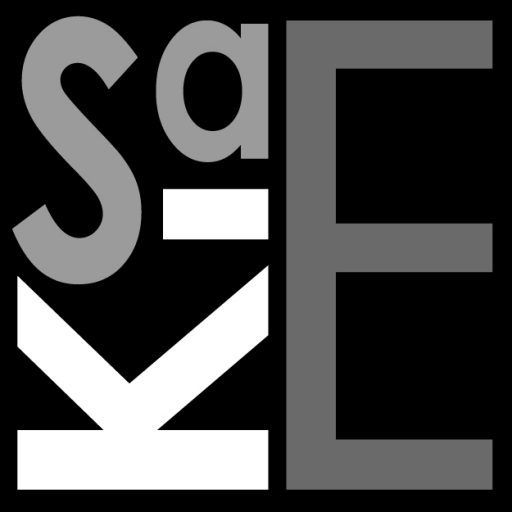Logic Pro X is modeled after a traditional audio mixing studio console, only with the benefit that everything is digital, scalable and can be automated.
- Green Lanes – Bus
- Violette Lanes – Summing ‘Bus’
- Purple Lanes – Master / Output ‘Bus’
The basic concept of Logic Pro X is based on channel strips, the likes of an analog console.
They are arranged vertical for the ‘mixer layout’, but represented horizontally in the track view. This can be confusing at first, but as long as you bear in mind its an analog console it makes sense.
Each channel strip starts from the top to the bottom, signal enters on the top, passes through all its elements (Instruments, Filter Plugins, etc.) through ‘Panning’ into the fader stage, from where it is sent to its destination.
Each channels strip can ‘branch-off’ and the signal can be sent via a ‘Bus’ (above green lanes) to a new destination. The entire channel strip sum (post fader) can be sent via a ‘Bus’ to the output (sound interface or export file) or to another destination of choice.
Channel Strip Properties:
There are some distinct ‘flavors’ of channel strips that can be created.
- Midi external source, such as keyboard.
- Midi built-in instrument, with internal or external controls
- Audio “analog/digital input” track
- Audio .wav file track, or Apple Loop
- Drummer track (essentially a built-in instrument)
Depending on the ‘flavor’, different options appear on the strip, but most signal relevant options are the same through-out all of them !
The Signal has to flow from the top, either was audio file, audio input or virtual instrument into the strip, then passes through a series of plugins of choice – clicking into the Equalizer graph thumbnail opens up a new or current instance of a plug-in.
Post plugins the signal can be branched-off pre-fader or post-fader (mean before or after the channel strip fader) via a ‘Bus’ out. This is useful to send the signal to external Reverb units, internal Reverb sitting on a AUX track etc..
The output option allows the signal to be sent to the master output bus, or to a bus of choice. The latter is useful for sub summing purposes, where the signal from several channel strips is sent via a bus to a summing track (AUX). This allows to sum for example all String instrument with one master control (there are other ways to achieve the same via VCA).
The output can further change according to the instrument or input format.
- Mono
- Stereo
- Surround
The moment an instrument is chosen of a particular format the output format, or mapping to the master bus is changed. The format can in general be changed manually too. Depending on the format setting, the pan function will change too. Either a Left / Right pan button appears, surround panner or else. Right clicking on to the control element allows for modification of the input user interface.
Master Bus
Lastly everything sent out from a channel strip, regardless of midi, audio or else will be sent post fader to the master bus – if not routed via custom busses somewhere else.
The stereo out control fade (strip) is essentially what is sent post master fader to the selected audio interface (build-in audio output / speakers).
The Master Fader controls the total volume that is summed at the very end, before the file is exported (bounced) to a file.